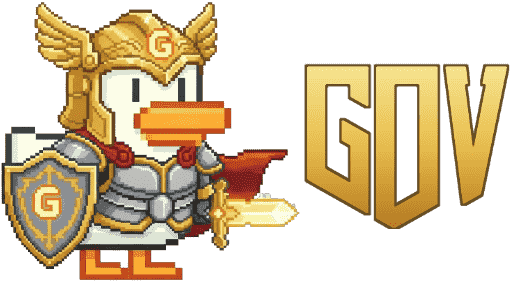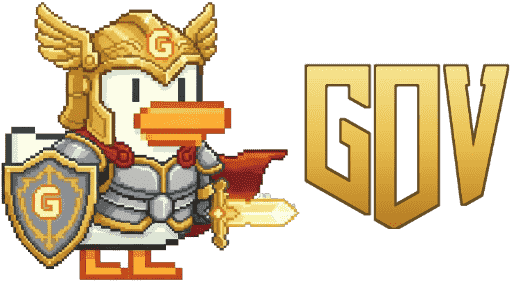Help Center
- Home
- Help Center
How to connect my Wallet on PC?
Option 1 Scan with HashPack Mobile
On Duck Vote click Connect (a QR code appears).
Open the HashPack mobile app.
Tap the 🌐 globe icon (Connect DApp).
Select Scan Code and point your camera at the QR code on your desktop screen.
Approve the request in HashPack.
You’re connected instantly. ✅
Option 2 – Desktop Extension
Open the Duck Vote page and click Connect Wallet.
A WalletConnect code (WC URI) will appear.
Copy this code.
Open your HashPack extension manually.
Go to HashPack Wallet→ Earth icon→ Connect dApp (+).
Paste the WC code and click Connect.
Approve the connection inside HashPack.
Return to the Duck Vote page your wallet is now connected.
How to connect my wallet on Mobile
Open the Duck Vote page in your mobile browser.
Tap Connect Wallet.
Your phone will ask to open HashPack → confirm.
In HashPack, choose the account you want to connect.
Tap Approve / Confirm.
Go back to the Duck Vote page → your wallet is now connected. ✅
Can i use other wallets?
Yes! Duck Vote supports WalletConnect, so you can connect not only with HashPack but also with other Hedera wallets (like Kabila, Blade, etc.).
On desktop: copy the WalletConnect code from Duck Vote and paste it into your wallet’s DApp / WalletConnect section.
On mobile: simply scan the QR code with your wallet app (open your wallet → WalletConnect/Scan → approve).
👉 The steps are the same:
Open the wallet app.
Go to WalletConnect / DApps.
Scan the QR or paste the WC code.
Approve the connection.
Return to Duck Vote → your wallet is connected. ✅